#BloggingTips
14 Tools for editing photos and graphics for blogging

By: Scott Winterroth
March 18, 2019
Learn about the tools of the trade for photo editing and image creation.
This post is the last in a 3-part mini-series on working with images and graphics on your website/blog.
In the first post, I shared how critical images are to telling your story with resources for where you can download stock photos and lesser-known images sources
The second in the series focused why and how you should optimize images before you upload them to your site and a dive into the three most common image formats.
This post is a bit of a continuation of the last but really diving into some recommended tools for editing photos, what to use for social media friendly graphics and tips for getting it done.
Listen to this post in our podcast: The Blog You Want in the Time You Have – Episode 40:
Cover Photo modified from a photo by Carl Heyerdahl on Unsplash. Thanks Carl!
Please share this post!
[Sassy_Social_Share]What you will find in this Post:
- WordPress’ built-in media editor (Video)
- Get Serious with Adobe Photoshop
- Accessible Apps to create content
- Smart ways to outsource your graphic needs
- Other “Random” recommendations
- In conclusion, my final thoughts
Estimated Reading Time
- Approx. 12.5 minutes to read
- Contains approx. 1,630 words
TL;DR – Listen to this post on my podcast:
The WordPress Media Editor
WordPress includes a basic photo editing tool built right in. It’s sort of hidden, but in a pinch the built-in editor works great. It’s probably been there all this time, and you maybe haven’t even noticed it!
In both versions of WordPress, after you upload an image, the edit button provides basic editing techniques including rotate, crop and flip. In the self-hosted version of WordPress, you can also scale and resize images. This in-browser photo editing tool is especially helpful if you want to crop a rectangular photo into a square thumbnail for placement into a featured image slot or simply crop something out of a photo to draw more attention to the subject of the photo.
Watch: Scott Winterroth showcases the WordPress Media Editor in this YouTube Tutorial by Content Academy.
If you’re not creating graphics or utilizing images in your blog content today, you’re leaving a lot on the table that could really enhance your content strategy.
The new Block editor within WordPress does provide cool new ways to get fancy with your photos. The new Cover Block allows for creators to add some simple text over an image. Most often you will want to go beyond the editor to create striking visuals that help keep your readers engaged and catch their eye while surfing social media.
Each photo editing tool comes with its own learning curve but savvy creators take the time to learn these types of programs so they know what to use and when.
There are tons of editing tools out there and depending on if you’re on a Mac, PC or Chromebook you may only have access to some of these recommendations. These are the tools and programs that I recommend you give a try and learn how to use so you can create your best content.
Get Serious with Adobe Photoshop
Yes, I’m going to say it. If you want to become a serious content creator where you actually start to profit from your content. It will require a bit of investment on your behalf. For years, I’ve invested both my time and my money into Adobe Photoshop and let me tell you it was one of the best things I’ve done.
Photo by Matan Segev from Pexels
Photoshop and the entire Adobe Creative Cloud suite are pro-level tools that can really elevate your content and your overall value as a creator. I use Photoshop almost everyday and I taught myself over the years from playing and watching a ton of great tutorials posted all over the web. Photoshop is the tool for photo editing, image manipulation, and some even graphics creation. I use photoshop to edit photos that accompany my blog posts as well as for creating graphics such as the social images I used to promote this episode.
I open up Photoshop when I need to do anything of the following:
- Non-standard crops or sizing needs like cropping an image into a circle
- Remove the background from a photo or graphic
- Touchup the photo or remove something from it
- Create image overlays or gradients
- Merge two photos into one
- Add shapes or text directly into the image or create stand-alone graphics
There are probably better-suited apps for some of the items I listed, even within the Adobe Creative Suite but I use Photoshop to create pretty much everything from logos, prototyping, web elements, and social media graphics. It’s a really very powerful tool that has tons of features, that can be very overwhelming so I suggest getting it and starts doing a small task nearly every day.
I introduced my wife Heather to Photoshop a few years ago when and I’m amazed at the stuff she is creating with it today. It’s an empowering tool and when combined with a great idea it helps you create exactly what you want.
There are other photo editing tools that are viable alternatives to Photoshop, I thought I would mention them here if you’re looking for an alternative.
Accessible Programs: Canva, Stencil & Adobe Spark
Web-based programs like Canva, Stencil and Adobe’s Spark are also great tools for templates and creating graphics on your mobile devices, tablets or just when you don’t want to use Photoshop.
These programs offer a lot of great and easy to use templates and they are very approachable. Often with freemium pay models. Not only do they include templates, but you can access popular stock photography archives right within the app so it’s easy to search for a photo, add some text and publish to the web.
Canva
Canva is a great tool for making social media graphics and other digital content such as ebook covers.
Of course, the final product is based on your time commitment and skill at the craft but it’s great in a pinch.
Canva has a handy mobile app for designs on the go.
Stencil
Stencil is awesome for social media content to promote your blog posts on various social media platforms. You can create a graphic for Facebook and easily switch the canvas to work on Instagram stories, etc.
Super easy and it works within Google Chrome. Mega props for their awesome WordPress plugin!
Adobe Spark
Adobe Spark is a cool platform by the same people at Photoshop that has fantastic mobile apps for creating images and video. The Spark Post app is excellent for templated social graphics, and the one I love the most is Spark Video, which is great for creating simple social media friendly videos. I want to use this more in the future.
I recommend getting to know these programs as they can really help amp up your game and provide quick and easy tools for when you’re on the go or whenever you want. All of the above recommendations factor in that you are investing your time into creating content. Sometimes, I even outsource my graphics creation and here some of my hidden tips for getting content done quickly.
Smart: Fiverr, 99Designs & Upwork
On freelance sites like Fiverr.com, 99Designs, and Upwork.com you can post requests and view freelancer profiles to hire someone for your design needs. This process can be a great way to source for unique content and outsource so you can focus on what you do best.
For example, if you prefer writing and editing then outsource the graphics creation. This is especially helpful when you’re at a point where you’re trying to scale your blogging efforts to go from maybe just a hobby into a legit content marketing or online production. You will need more than just yourself to climb into an online platform.
Don’t get me wrong, I think it’s important to learn how to create your graphics and edit images, but when you feel the time is right, consider outsourcing as it will help you get more done in less time.
The ability to outsource and explain to others what you want while negotiating prices and deadlines is skillset in itself and it takes practice to master.
For me, while I do most of my content creation myself, when I do outsource I get a lot more done. It’s almost always well worth the investment.
Other Recommendations
There are a few more “random” tools that I’ve recently found and are worth mentioning and keeping an eye on.
- remove.bg – Slick tool for removing the background image from a photo that contains a face.
- giphy.com – Free tool for creating gifs to share on your site or social. Plus they have a few apps you can use to create gifs.
- Famous.co – New tool in beta that is a great way to create interactive mobile experiences sort of similar to an instastory.
In Conclusion
There are plenty of tools out there that can help you create great content, but they are all powered by one thing. You! I’ve made several recommendations on the tools you can use but of course, you are welcome to use anything that gets the job done. Just remember, only you can focus your time to learn, play and explore so go out and start playing.
I know a lot of creators sometimes think they don’t need pro-level programs like Adobe Photoshop but honestly, I beg that you give it a try. I know it’s an investment but it’s well worth it and it is something that employers and hiring managers ask for when sourcing for content creators.
Everything you can do in Canva, you can do in Photoshop but not everything you can do in Photoshop you can do in Canva.
Bottom line, try to know what you don’t know. Be open-minded and equipped to tackle your next project with the right tools for the job at hand.
#getblogging!
Listen to my podcast at blogyouwant.com for more helpful blogging and content marketing tips.
Please share this post!
[Sassy_Social_Share]
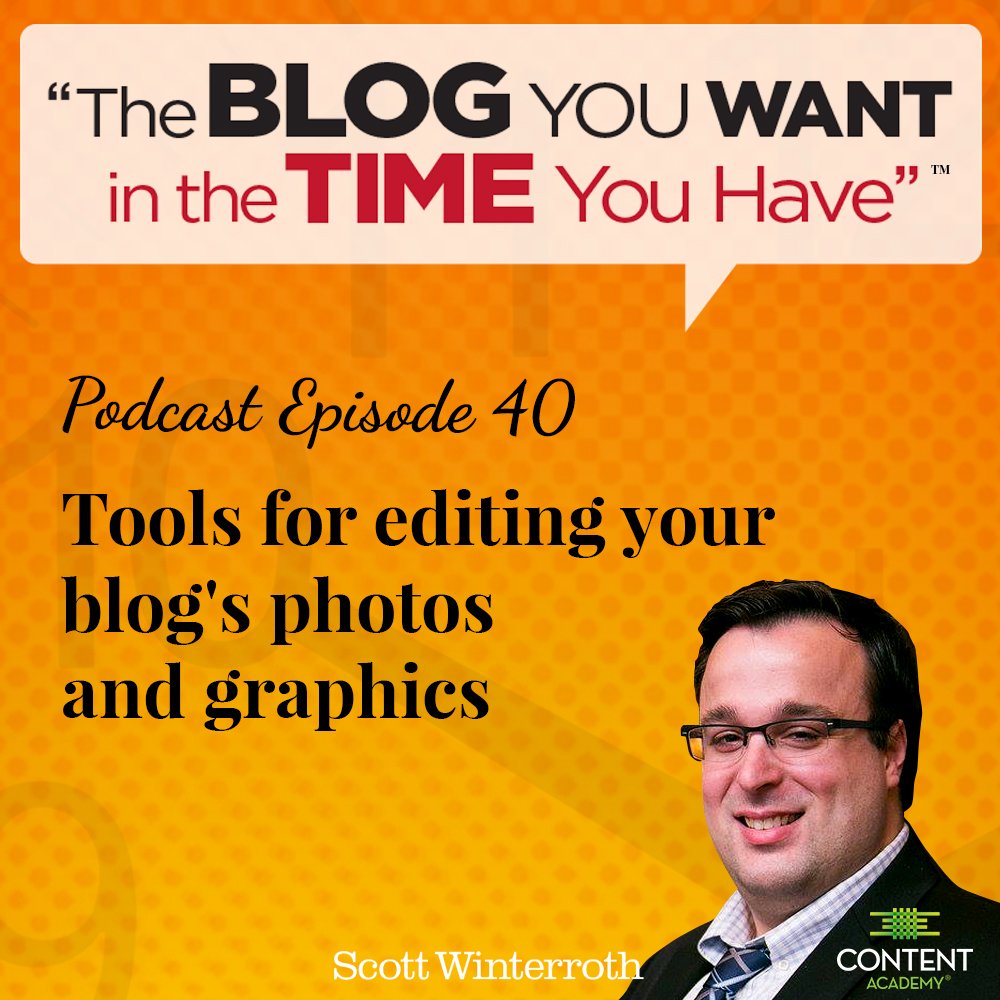

These are my recommended tools and services for photo editing, do you have anything that you like you use? Sound off and tell us what you think!