Tips and best practices for preparing for a milestone update.
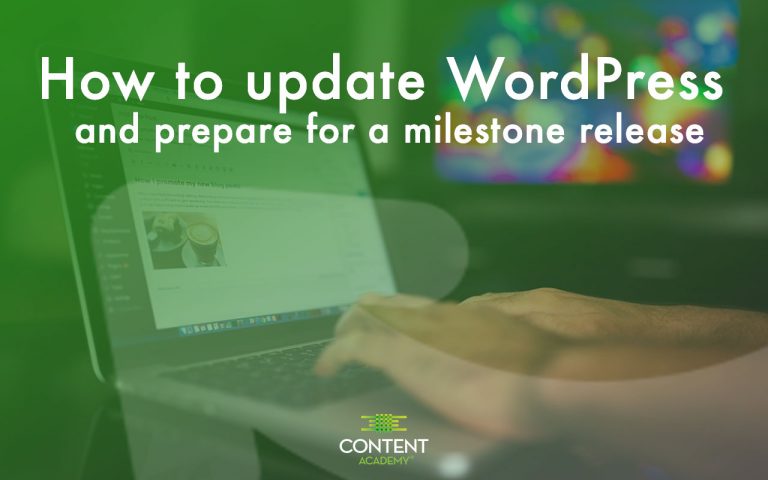 In advance of the launch of WordPress 5.0, I thought I would share some tips and best practices for how to update WordPress in a way that minimizes your risk for errors. WordPress is rather stable software but the upcoming 5.0 brings rather significant changes that may require some extra precautions before you update core.
In advance of the launch of WordPress 5.0, I thought I would share some tips and best practices for how to update WordPress in a way that minimizes your risk for errors. WordPress is rather stable software but the upcoming 5.0 brings rather significant changes that may require some extra precautions before you update core.
What you need to know about WordPress 5.0
For the first time in over a decade, the WordPress editor will be replaced by a new “block” type interface. This new editor, dubbed the Gutenberg editor, was created to move WordPress into a new level of content editing with more of a page builder like experience. Although not quite a page builder yet, the release of the new editor moves WordPress away from the need to rely on shortcodes to position content. https://www.youtube.com/watch?v=NC040Q9NyIw WordPress 5.0 is expected to ping your dashboard on or near November 19. In preparations, here are some tips on updating your WordPress site to unleash these new features and save yourself a major headache if something does go wrong.
Preparing a live WordPress site for a major “milestone” update:
- Educate yourself and anyone who has access to your WordPress install of the new features that will launch with the update. Review the Make.WordPress.org blog for important release candidate updates and beta updates coming down the pipe.
- Audit your active WordPress theme and plugins to make sure they are compatible with the changes about to be installed. Especially pay close attention to your theme and major plugins that contribute to a large portion of your website’s functionality such as e-commerce, learning management, or other custom post types.
- Backup your entire site before you update, a proper backup includes both the database and the site files. I recommend checking your hosting company’s backup features, but also be sure you know how to restore your site should you need to. Also, make sure the snapshot of your site is current and not from 6 months ago.
- Pro tip: Take extra precautions for high traffic, highly custom WordPress sites by cloning the live production site into a duplicate staging site. Then, first perform the update on the staging “non-production site” to see if everything goes ok. This is maybe over precaution but necessary if you have a high traffic website, large site, rather old theme or very custom work.
How to update core WordPress
To actually update your site, it’s rather simple. After you make and check your backup, go into the WordPress Dashboard and select the update icon in the toolbar. Once on the update page, select the blue update button and cross your fingers. The system should take care of the rest. You can exhale once it’s complete. 🙂
Pro tip: Update only when you’re ready, just because it pings you there’s an update you don’t have to rush into it. I normally update right away but with 5.0 I might wait a bit to see how things play out and start to update my less important websites first. Even just a day or two can save you the headache of an unknown bug.
What happens if the update fails?
- Check your site to see if everything is still operating normally. If yes, then review what type of error your update is providing. WordPress will sometimes tell you what is wrong, write it down and then investigate what you might need to do to fix. If it just stalling, it might be an issue related to your hosting. Such as improper file permissions or underperforming server.
- If your site is messed up, then that is when you run to restore your site from the backup. Then, refer to tip #4 to create a staging site and replicate the process so you can investigate while it’s not in live production.
- Be sure to contact your web host to see if there’s anything they can do to help.
- Ask for help in the Content Academy WordPress Users Community!
Did you like this tip? Tweet it.

Recent Comments